Go to Retail>Stores>”Select the store to which my POS system belongs to”
Personal number of employee is going to be Operator number that we need to submit during the POS login.
Transfer data changes to the store database:
As we discussed in the previous post, to get the data transferred from AX database to store database, you would need to run some jobs.
To transfer the employee related data to the store database:
How to configure a new employee to be able to login to the POS:
Scenario: Sunny is a new employee who has been hired to Seattle store and has to be given access to login to the POS.
Employees should be in the address book of the stores to gain the access to the POS. Let’s see how to link an employee to the stores.
Go to Stores and select “Seattle” store to see the “Address book” of the stores. A new employee who is hired should be linked with the same address book as stores.
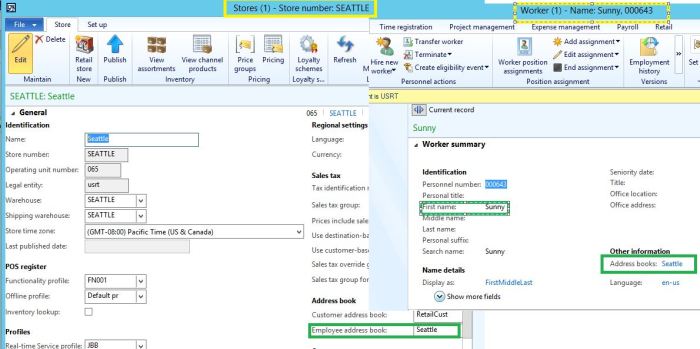
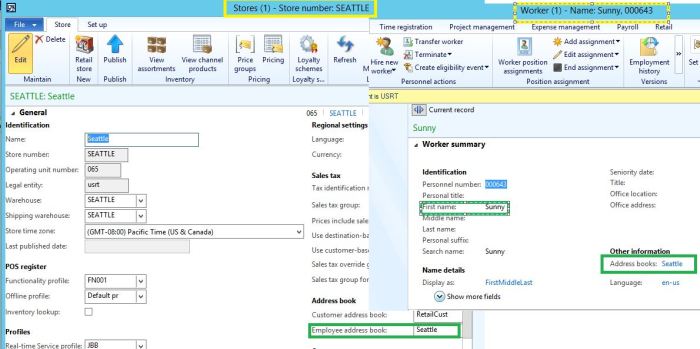
You can notice “Sunny” is now an employee connected to “Seattle” store.
Points to remember while you are linking an employee to a store:
Guys, with this information you will now be able to login to POS and start exploring the POS system. In my further posts, I will take you with the configurations part.
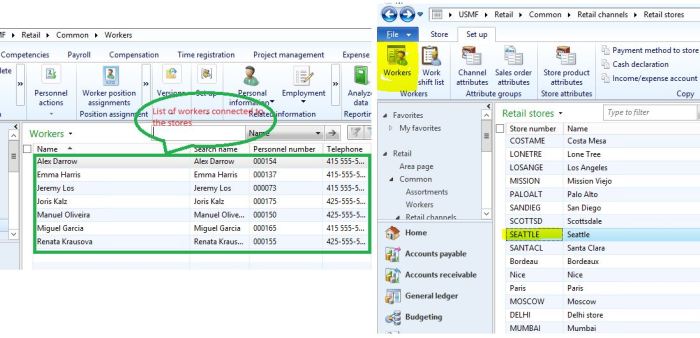
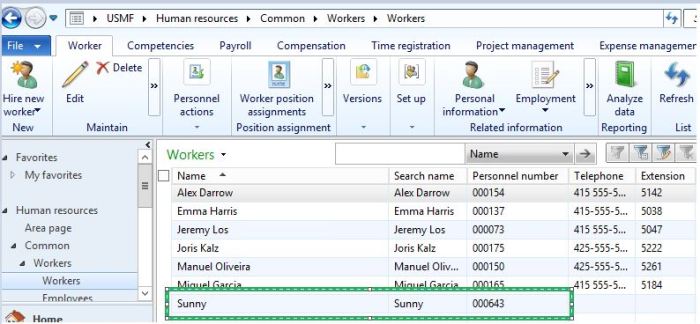
Retail POS Software in UAE, Single Lisence Software in UAE, Cashiers Software in UAE
ReplyDeletehttps://gccgamers.com/retail-pos-software.html
Retail Software in UAE, Safe Shopping Multiple Payment Options Express Delivery GCC Gamers Moneyback Guarantee.
1634611367594-9