Check List of Installation
Start the Setup Program.

Click "Microsoft Dynamics AX Components" under Install.

Click Next.

Select "I accept the license terms" *.

Choose Appropriate Option.

Processing will start.


Choose "Add or modify components".

Select Options to install/upgrade.

Review the Errors/warnings and click on "Configure" check box for the
applicable errors. and click "Configure".

Click "Start" to start configuring components as per AX needs.

Select "Configure existing database (for upgrade scenarios)".

Specify your existing databases.
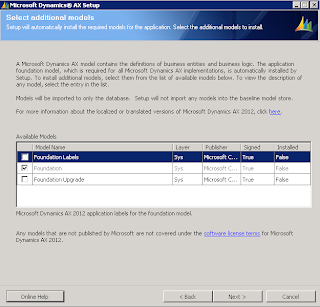
Choose models to upgrade.

Specify the "Temp" location for setup files.

Specify the SSAS details.

Specify credentials (we just have used the dummy account) for learning
purpose only. Use your AD authenticated account details.
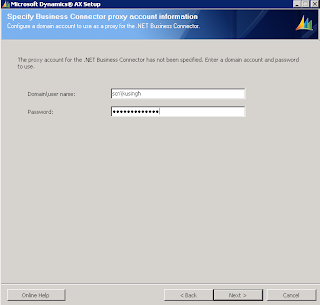
Specify .net BC account (if its not already there in AX)

Choose your Languages (en-US)

Specify Data Crawler Account details.
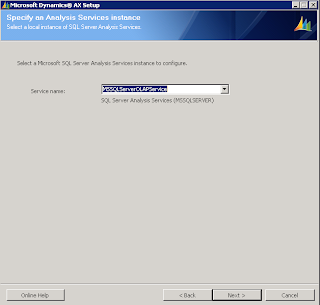

SSRS Database details.

User Account for SSRS Access.


Click Install.
- Windows Server 2012 R2, including:
- Active Directory
- Domain Name Services (DNS)
- Internet Information Services (IIS)
- Remote Desktop Services
- Microsoft Visual Studio 2013
- Microsoft SQL Server 2014 components:
- Database Engine Services
- Reporting Services
- Analysis Services
- Management Studio
- Developer tools
- Microsoft SharePoint Server 2013
- Microsoft Office 2013
- AX 2012 R3 or AX 2012 R3 CU8 components:
- Databases
- Server components:
- Application Object Server (AOS)
- Web server components:
- Enterprise Portal (EP)
- Enterprise Search
- Help Server
- Business intelligence components:
- Reporting Services extensions
- Analysis Services configuration
- Management Reporter components:
- Management Reporter server components
- Management Reporter Report Designer
- Client components:
- Client
- Office add-ins
- Remote Desktop Services integration
- Developer tools:
- Debugger
- Visual Studio Tools
- Trace Parser
- Integration components:
- Web services on IIS
- .NET Business Connector
- Management utilities
- Retail components:
- Retail POS
- Retail Headquarters
- Commerce Data Exchange components:
- Synch Service
- Real-time Service
- Async Server
- Async Client
- Retail Channel Configuration Utility
- Retail SDK
- Retail online channel
- Retail Server
- Retail Mass Deployment Toolkit
- Retail channel database
- RapidStart Connector
- Data Import/Export Framework components:
- Data Import/Export Framework (DIXF) service
- AOS component
- Client component
- Warehouse Mobile Devices Portal
- Connector for Microsoft Dynamics
Start the Setup Program.

Click "Microsoft Dynamics AX Components" under Install.

Click Next.

Select "I accept the license terms" *.

Choose Appropriate Option.

Processing will start.


Choose "Add or modify components".

Select Options to install/upgrade.

Review the Errors/warnings and click on "Configure" check box for the
applicable errors. and click "Configure".

Click "Start" to start configuring components as per AX needs.

Select "Configure existing database (for upgrade scenarios)".

Specify your existing databases.
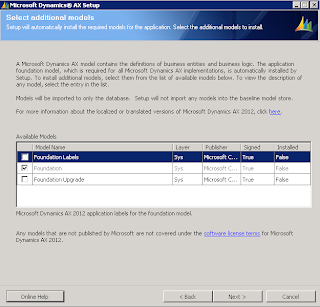
Choose models to upgrade.

Specify the "Temp" location for setup files.

Specify the SSAS details.

Specify credentials (we just have used the dummy account) for learning
purpose only. Use your AD authenticated account details.
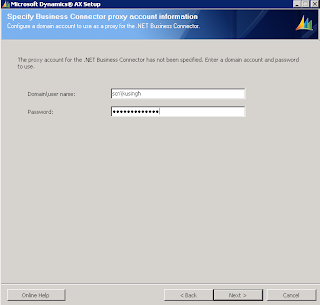
Specify .net BC account (if its not already there in AX)

Choose your Languages (en-US)

Specify Data Crawler Account details.
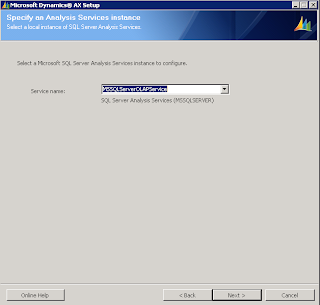

SSRS Database details.

User Account for SSRS Access.


Click Install.
No comments:
Post a Comment