To get started, lets first define each of the 3 entities:
- Operations – These are the tasks that employees perform at the POS, assigned with a Permission
- Retail >> Setup >> POS >> Operations
- Permissions – These are the ID’s associated to the fields on the Permission group form.
- Retail >> Setup >> POS >> Operations >> Right click on the Permission ID field, click View details
- Permission groups – A set of enabled/disabled Permissions that can be assigned to each Worker
- Retail >> Setup >> POS >> Permission groups
How To Linked with Each Other
On the Permission group form, there is an option for “Allow create order”. When marked the cashier with this permission group can create customer orders at POS that also creates orders directly in AX. If we open the Operations form, you will see that Operation ID 620 is for Create customer order and this has a Permission ID listed is 1020. Right click on 1020 and select View Details. This will open the Permissions form and you will see that 1020 relates to allowCreateOrder. If you look at the Operations list again, you will see that Operation 621-Create quotation also has Permission ID 1020 listed. What this means is when you place a checkmark next to the field “Allow create order” on the Permission group form, you also gain access to “Create quotation”.
On the Operations form you will notice that many of the Operations are listed with Permission ID’s of 0. This means that everyone has access to perform those functions. If you would like to limit these operations you can choose a Permission ID from the dropdown to associate it to a field on the Permission group form such as Manager Privileges.
The Permission ID and Permission ID2 fields allow you to assign two different Permissions to the operation. For example, we can set the 500-Void transaction Operation with a permission of 1001-allowTransactionVoiding as well as the 1002-managerPrivileges. This means 3 things:
- If a Cashier Permission group does not Manager privileges or Allow transaction voiding marked, then the cashier will be prompted for a manager override to perform this function.
- If a Supervisor Permission group does not Manager privileges marked but does have Allow transaction voiding marked, then the Supervisor is able to perform the Void without a Manager.
- If a Manager Permission group has the Manager privileges marked then the Manager is able to perform the Void regardless of the Allow transaction voiding field.
The Operations form also has a Check user access field. This determines if Retail POS should check a user’s privileges before the operation is performed. If this is not checked and you had Manager privileges set to an Operation, this will just skip the user validation and allow any user to perform the function.
MANAGER OVERRIDE PRIVILEGES
The Manager privileges option can be confusing as one may assume that this means they would have access to all operations. This is untrue. Selecting Manger privileges on the Permission group form gives the user access to any Operation that has the 1002-managerPrivileges Permission assigned to it. Normally a manager would have most of the options marked on the Permission group form, thus giving them access to practically all functionality at the POS. Adding Manager privileges to any of the Operations will prompt a cashier who doesn’t have direct permissions for Manager login approval before continuing.
OPERATIONS NOT LISTED ON THE PERMISSION GROUP FORM
You may have noticed that there are about 24 Permissions, but there are about 128 Operations. Many of these are left with Permission ID’s of 0, meaning they are open for everyone to use. Keep in mind, as a cashier, I probably wouldn’t have access to edit the POS buttons available to me and thus would not have access to all of these Operations such as “Minimize POS” unless someone made that available.
If you wanted to link additional Operations to the Permission group form, the out of the box solution would be to assign the Permissions in the Operations form to link it to an existing Permission Group field option. Let’s take the 1017-allowReturn permission and 114 Return transaction Operation. These are not available on the Permission group form. If you would like to toggle the access to this Operation, you could link this with another field such as “Allow transaction voiding”. So for Operation 114-Return transaction, assign Permission ID 1001. Now if a cashier’s Permission group has the “Allow transaction voiding” marked, they can also process Return transactions.You may have noticed that there are about 24 Permissions, but there are about 128 Operations. Many of these are left with Permission ID’s of 0, meaning they are open for everyone to use. Keep in mind, as a cashier, I probably wouldn’t have access to edit the POS buttons available to me and thus would not have access to all of these Operations such as “Minimize POS” unless someone made that available.
WORKER PERMISSIONS
The POS permission group is assigned to a worker at the Job level. To view this through Retail, go to: Retail >> Common >> Workers >> select a worker >> in the right pane, expand Position assignment and click on the hyperlink for the Job >> expand the Job classification fast tab >> view the POS permission group




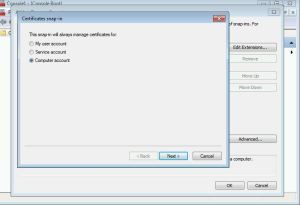
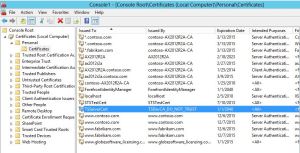
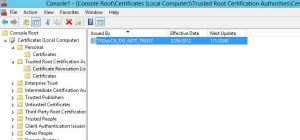
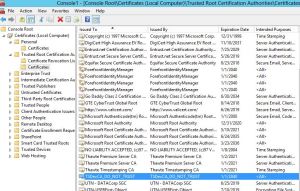





..JPG)
